1. Check the configuration of the server
Although you could have done that before installing WordPress, it’s never too late. Depending on the project’s specifications, you might need an amount of PHP RAM that is not available by default. Additionally, you may need to upgrade PHP to the latest version for maximizing performance. You can also review the disk space, bandwidth and probably add one or more email accounts to ensure you have a solid start-up base.
2. Add the SSL protocol to the domain
There is no actual reason not to use encryption today as Google ranks pages higher if they use SSL. Additionally, all modern browsers will prompt for a security issue when someone visits your website. You will need to access the Control Panel of your hosting account and take a few steps. You will also need to perform a few more actions on your WordPress installation. Some providers offer security certificates for free (open source) whereas you should consider purchasing one especially if you’re deploying an e-commerce website.
On the other hand, you can select a plan from a hosting provider that supports SSL out of the box. E.g. SiteGround, our favorite host offers one-click installation with SSL integration.
3. Take a ride
Yep, it might sound boring but you will be awed of how many options and settings are included in the back-end of a default WordPress installation. In fact, this is the very first step you need to do after installing WordPress. Given the fact that the settings and the functions are reviewed in almost every new version, even if you are an experienced developer it is worth taking a quick look on the menus of the Dashboard, the settings, and the Customizer to catch up with all the recent changes.
4. Remove unneeded stuff
The Hello Dolly plugin is a nice way to portray the plugins list when it’s almost empty. Later on, it will only contribute to making it look bloated and provide a spot where hackers can hide some kind of malicious code.
And the themes that come bundled with the installation are included for backward compatibility. You will probably not use them. You can remove all and leave just one, preferably the latest one, mostly as a “fallback” theme (as a safety measure, in the rare case the active theme faces a serious issue).
5. Manage your profile
It’s time to select your public name. WordPress by default will display the name of the author in any post. Although you can hide that, in most cases it’s not a bad idea to let the name of the author appear. Furthermore, it can help to establish a stronger bond with the visitors as they may feel like building a kind of personal relationship with the writer. If you know the website is going to have more authors, why not adding them as well?
6. Choose a WordPress Theme
It looks like you’ve reached this critical point among the things you need to do right after installing WordPress. Modern WordPress themes offer both design and functionality. You need to know what kind of website you are deploying and it’s potential future needs. Choosing the right theme for your work not only will help things done much faster but also a lot easier. For more information, take a few moments to review this article on how to choose a WordPress theme.
7. Add a child theme
Most developers would agree that working with a child theme is the best method to keep your theme intact on future updates. Besides being an official recommendation from most theme authors, adding and activating a child theme can help you work more efficiently. Working with a child theme will help you protect the original files, not to mention changes you made and you can’t afford to lose when updating the theme. The use of a child theme is explained in WordPress Codex. Most theme authors – Plethora Themes as well – include a child theme in the downloadable theme package to make it easier to install.
8. Setup an automated backup solution
You need to regularly keep backups to ensure you have a valid restore point in case something unexpected happens. Even more, a backup point is ultra useful if you are planning to go a bit further next time. Specifically, if you are about to add one or more plugins directly on a production site, keeping a backup is a life saver. Still, there are plugins that can do this work for you effortlessly and (even on schedule) like BackupWPup.
If you prefer to have full control, you can always use the control panel of your hosting account and keep a separate copy of files and database. Just make sure you are doing it very closely; even a simple change in the website may result in an inconsistency between the database and the files. If backups are not your strong point, consider purchasing a managed hosting plan. Will do all the hard work for you so you don’t have to worry.
9. Secure your Installation
A few simple steps can help you keep aspirated intruders away. Hiding the /wp-admin/ login URL, adding a limit to the login attempts, implementing Captcha are simple and also super effective security measures. They help to prevent a “brute force attack”, which in some cases can result in temporarily banning your website by the host.
There are plenty of free solutions available on the WordPress repository. Just make sure the ones you select are among those who are still being updated by the authors. As an alternative, you can use a complete security solution like iThemes Security plugin, and concentrate on your work.
Also, disabling comments on posts and pages (if you are not planning to let the visitors start a discussion on the site) is a nice precaution. Forgotten comments on posts and pages are the first place spammers look for.
You have checked all the things to do after installing WordPress and now you need to go a bit further?
- Import a Demo Of The Theme: In some cases a simple import it’s very convenient for making quick progress. You will need to review each and any page (include 404 error page) though, to avoid leaving leftovers from the demo to your live site.
If you don’t need to import the demo, you can create null content and replace it later with the real one. That includes:
- Creating A Menu. Even with “null” links. You can replace them later with the actual links. This way you can have a visual representation of “how the site is going to look”.
- Adding a “null” post/ page. If you don’t have actual content, adding a post with random content (like Lorem Ipsum) will reveal the design aspects of the theme, so you can start working on those small adjustments that will make your website original.
- Choosing fonts. It is the alpha and omega of the visual aesthetics for a web page. The typeset combination of primary and secondary font will make your website look great and you will be encouraged to make the best out of it.
- Reviewing the sidebars and add the available widgets. It is a good chance to check the goodies in Dashboard > Appearance > Widgets and take advantage.
- Adding footer elements. The lower part of the webpage has enough space for content. To review the columns and decide the layout, add a few widgets there and later you can replace them with those you will actually need.
One solution that combines both ways is installing the theme and import the demo on localhost. This way you can copy the configuration of a post/page created with WPBakery Page Builder to the live website and only change the links to the images. In any case don’t forget to review the Theme Options to have a picture of the available settings.
Have you finally reached a point where all is left is to speed up your website?
- Add a caching plugin like Total Cache. You will be amazed at how much faster your website will be loaded as the plugin renders the PHP to plain and much more lighter markup.
- Add your website to a CDN service like Cloudflare, to help distribute the website faster in any region around the globe. Through a network of data centers in a number of countries.
- As an alternative you can let the work to be done by Jetpack. The all-time favorite plugin for WordPress fans. It helps to improve the loading speed of the website and protects from brute force attacks. Premium version offers even more.
- Still, the performance is poor? Maybe you need to check the configuration of the server again. gzip compression is not always on by default. You can always use an online tool like Pingdom to check the loading speed and get an analysis.
In Conclusion
We presented 9 things to do after installing WordPress as the minimum for starting up. There’s a lot more to do. In most cases, the first steps after the famous 5 minutes installation are pretty straightforward, especially for experienced developers.
In all honesty, what most people need is to get things done and continue with developing the website. Either way, those steps are important for building a strong and robust structure. That’s why we should all spent a little more time on that, whatever the deadline is.
Do you have anything more to add?
This list is a work in progress. Help us make it better by sharing your experience. We will be happy to review and add any suggestions you may have!

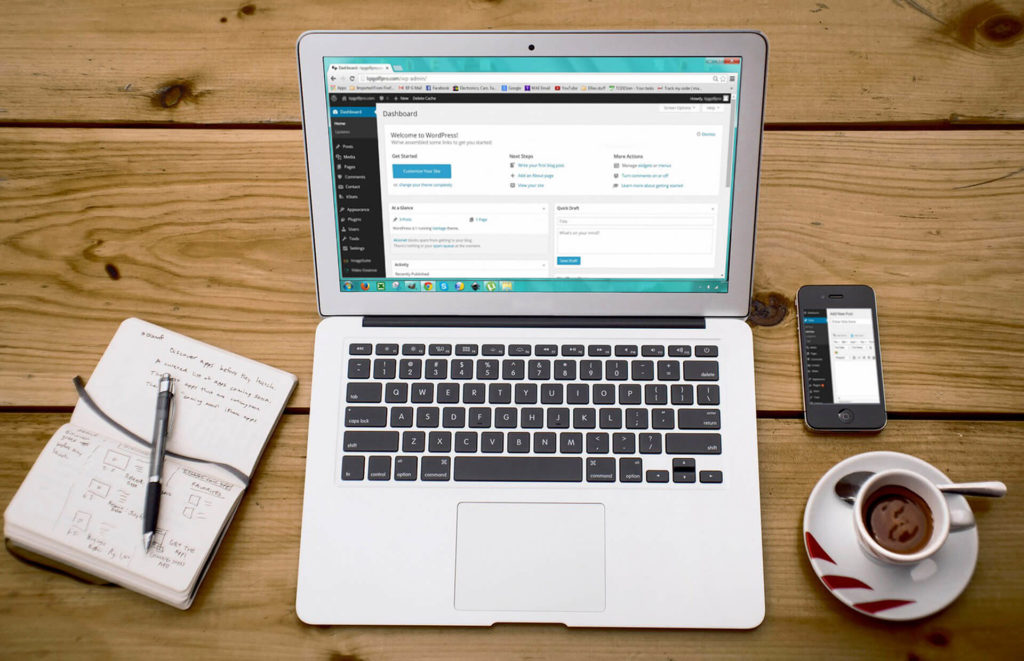
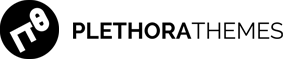
Add Comment