TL;DR
In order to restore
the Classic WordPress Editor (old)
or your favorite Page Builder
on your WP 5.0 installation:
Install and activate now
the Classic Editor plugin.
So what’s on?
We may enjoy all the bells and whistles that come with Gutenberg, on the other hand, many websites probably won’t benefit from the new editor. Furthermore, you may need to restore the classic WordPress editor for compatibility reasons or just because most of your contributors are already familiar with it and they are not very keen on learning a new way to work. The most common issue is losing immediate access to your page builder, as it’s relying on the Classic Editor.
A Case
First of all, relax. Even if you let Gutenberg take control, your current posts and pages will not change. However, if you are using a Page Builder that implements shortcodes (like WPBakery Page Builder), editing might become a bit difficult.
All that you see before you manage to switch to the Backend Editor is the Gutenberg blocks with some text inside. The text is the shortcode tags mixed with the actual content. In fact, if you restore the classic editor you will be able to edit the page again. You need the previous editor as the page builder function is switchable only with it. Currently, there is no option to switch to Backend editor on Gutenberg editor. As long as you restore the classic one, you will be able to switch to the Backend Editor and review the Page Builder elements as usual.
The Workaround
First, go to Dashboard > Plugins > Add New. Then, install and activate the Classic Editor plugin from the repository.
If you had manually added the Gutenberg plugin before, you can now deactivate and remove it.
Go to Dashboard > Plugins locate the Gutenberg Plugin. Deactivate it. If you are not planning to deploy with it, you may also remove it. After restoring the classic WordPress editor there is no fear removing Gutenberg.
In case Gutenberg came with the 5.0 WordPress update there is no plugin to deactivate, thus it will remain inactive unless you deactivate the Classic Editor.
If you don’t have a Page Builder installed at all, the classic editor will solely become available without any additional options.
Bring Back the Page Builder
To check if the Backend Editor of WPBakery Page Builder has become available, edit any page or post. If Page Builder is present and active in your installation you’ll be able to see the Backend Editor option over the top left of the editor. If you are already using the Backend Editor, you’ll see the Classic Mode option there. In any case, the familiar switchable option between the two modes will have been restored.
Extra: fix Page Builder availability on a post type.
If the Backend editor is not available on a post type, go to Dashboard > WPBakery Page Builder > Role Manager and select a user. Ensure that the post types you want to have Page Builder active are checked.
UPDATE: ON version 5.6 WP Bakery Page Builder conformed to the Gutenberg and provides a way to switch between the two editors, easily. In this case, you don’t need to install the Classic Editor at all.


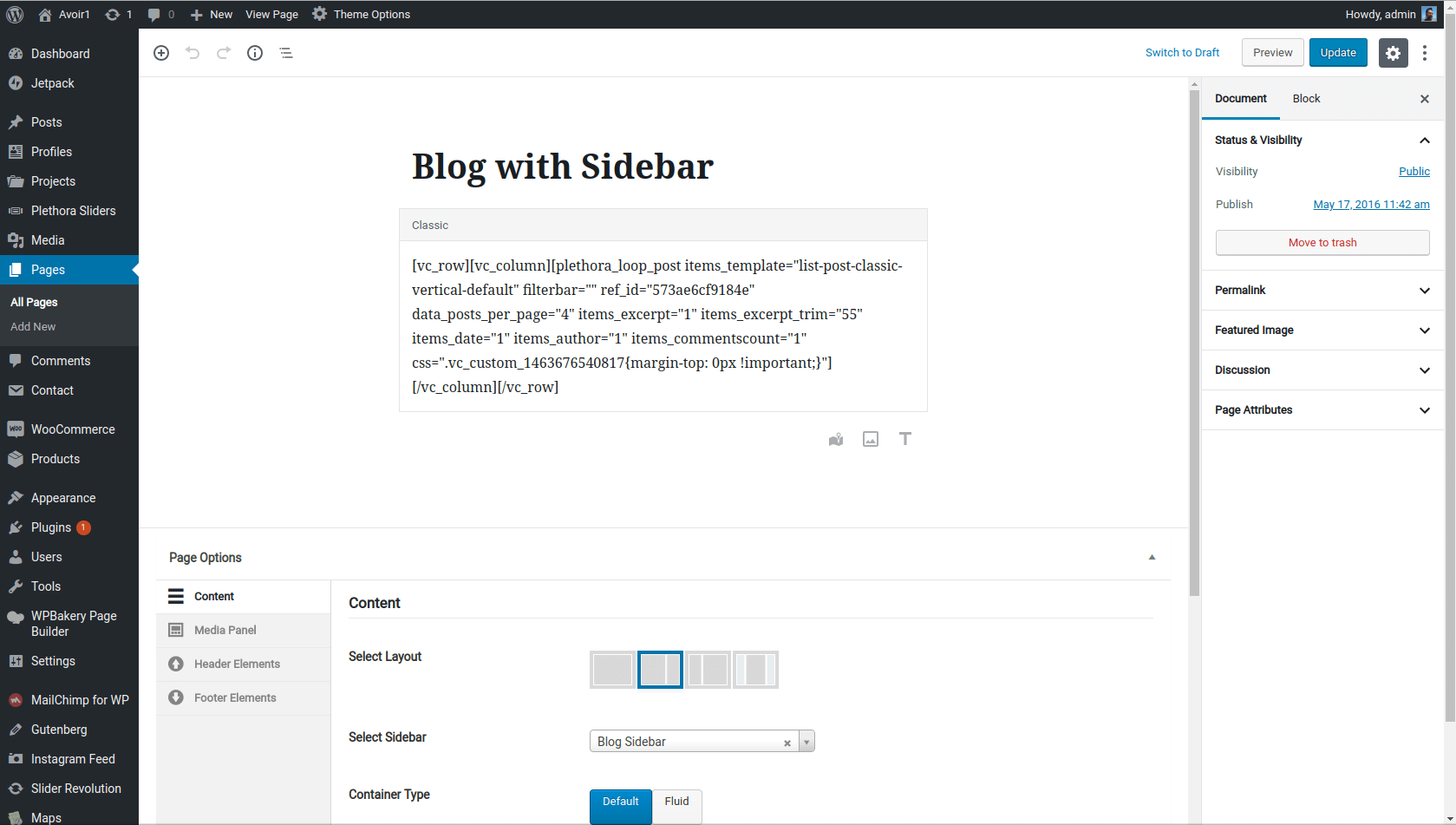
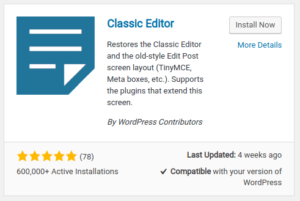
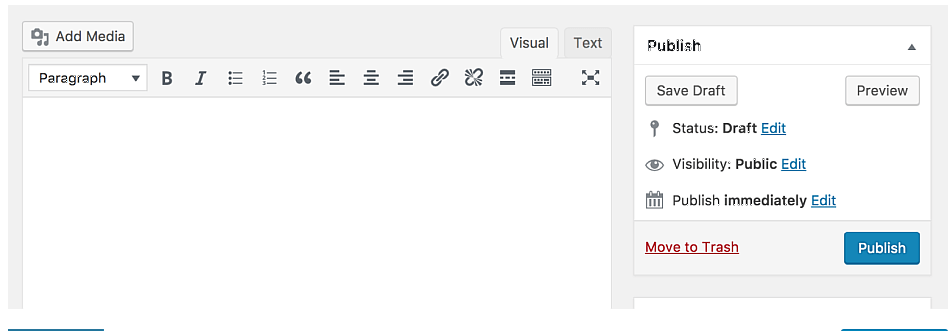
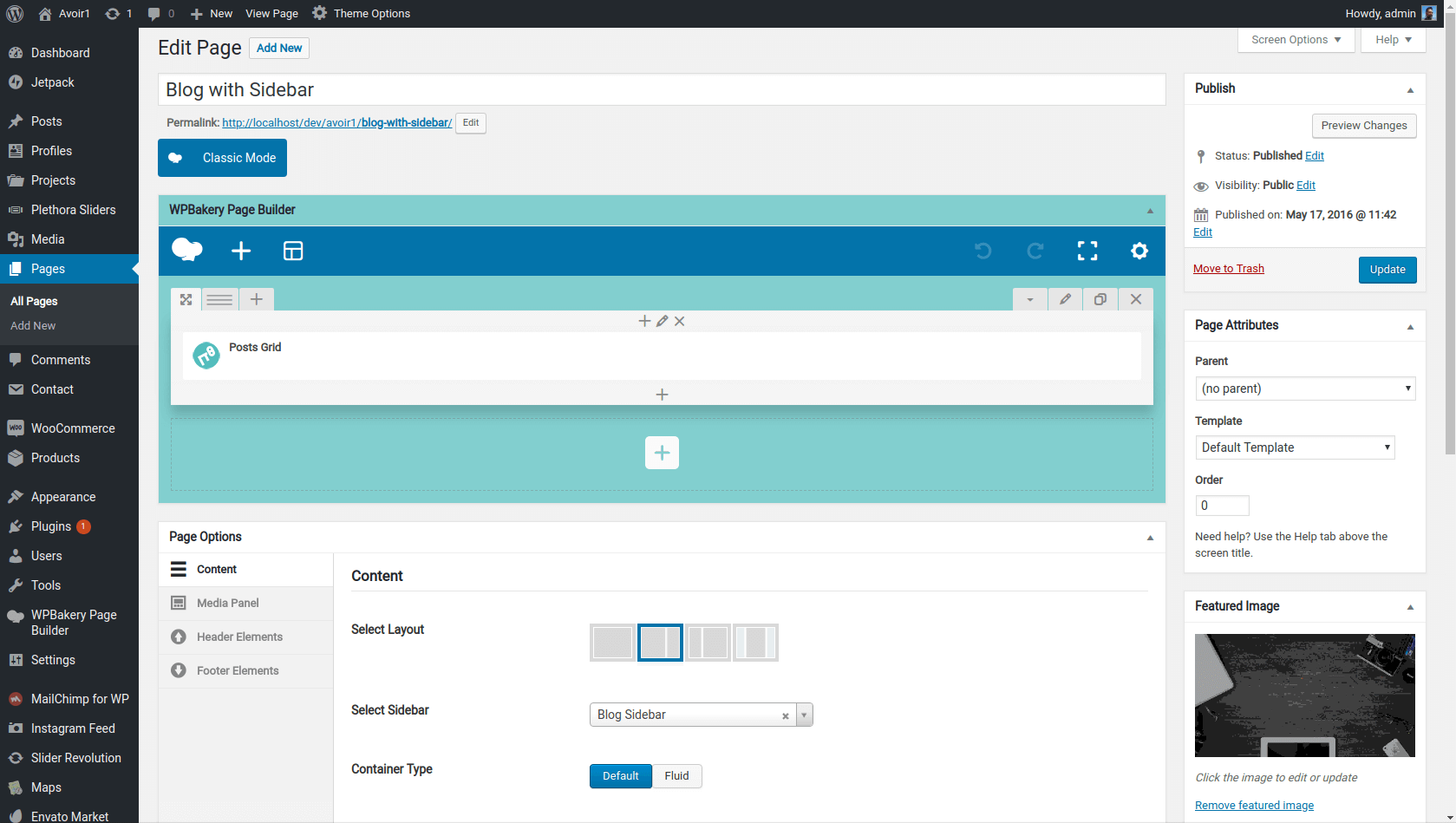
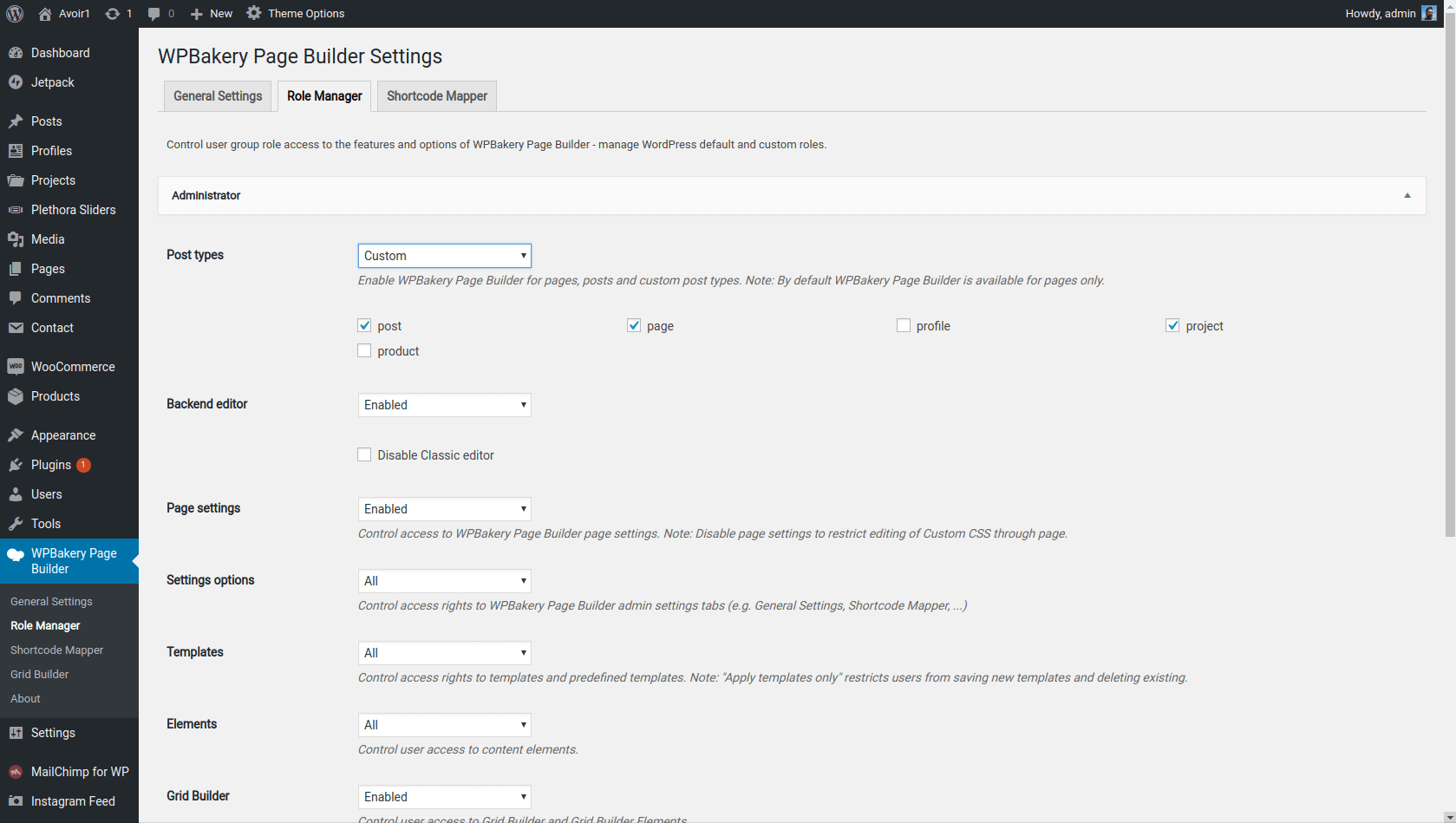
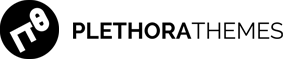
Many thanks – solved my missing ‘Edit’ options just by downloading ‘Classic Editor’
Bless you! I found Gutenberg frustrating.
Thank you so much Laura! Happy to be of help to you.
A Million Thanks To You for letting us know about this plugin.
Oh my god you literally saved my day. I’m really very thankful to you for providing this solution.
Helpful information. Lucky me I discovered your web site by accident, and I’m surprised why this twist of fate didn’t happened in advance! I bookmarked it.
Thank you for your kind words. We are glad you’ve found this post to be of help.
It’s been almost a year since Gutenberg arrived in WordPress and people are still trying to restore the Classic Editor, especially when running one of the previous versions of the system.
For better results, we recommend updating WordPress along with the plugins and the theme. Most authors have accepted the new reality and started implementing the new editor to their products (when needed). Use previous versions only when there is no alternative (like when there is a compatibility issue).
Many thanks for this useful guide. I solved my problem.